Blog
MS Excel 2013: 9 Tips and Tricks to Master your Spreadsheets
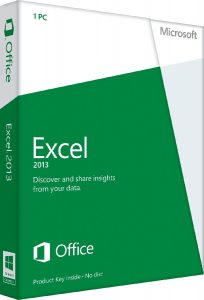
Last time we had look at some Microsoft Word 2013 tips and tricks and I gave you a few things to think about, hopefully you put some of those into action and now you’re even more efficient!
This time we’re moving onto Excel 2013. Do you have a love/hate relationship with Excel? You love what it can do, but sometimes it feels like a finicky mistress. Well fear not, I’ve got some tricks and tips up my sleeve, which means you will be able to tame the beast.
EXCEL TIPS
- Flash Fill: Give Excel 2013 some examples at the top of the column and it can copy the formatting downwards. Nifty.
- Quick Analysis: Highlight a group of cells and then click Quick Analysis (bottom right icon) this will give you a quick look at suggested charts, formatting and totals.
- Tips: Press Alt and you will see letters appear over every entry on the ribbon menu. To activate the option click the relevant key.
- Recommended Charts: Excel knows which charts will suit your data, use the Recommended Charts button under the Insert tab to see the possible options for the data you’ve selected.
- Chart Styles: If you want a quick preview of any changes to your chart style, select the chart then click the brush icon.
- Manual formulas: Do you get frustrated when Excel tries to think for you and completes your formulas? You can disable this, go to the File menu, then the Options dialog followed by the Formula Tab.
- Multiple windows: You now have each file opening up a new window making it easier to arrange them on screen
- Watermarks: Protect your material and brand it at the same time. To add a watermark (only visible in Page Layout view), load an image as a header with the Insert Header/Footer, and you’re done.
- Quick Count: Select cells to see the average value, the number of cells and the sum of all the selected values in t lower right hand corner. Very Handy.
So do you feel more up to speed with Excel 2013 now? Did you learn something new or perhaps you have a tip you swear by. Share it by commenting below, we love discovering new tips!