The Ultimate Guide to Creating Professional Microsoft Office Templates
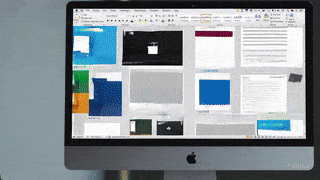
Microsoft Office templates are the secret weapon for businesses looking to save time, improve consistency, and project a professional image. Whether you’re working on a PowerPoint presentation, a Word document, or an Excel spreadsheet, having a custom-designed template ensures your content is visually appealing and on-brand. In this guide, we’ll walk you through everything you need to know about creating professional Microsoft templates that will elevate your document design game.
Why Microsoft Office Templates Are Essential for Businesses
Before diving into the "how," let’s understand the "why." Why should you invest time and resources in creating templates for Word, PowerPoint, Excel, or even Outlook?
- Consistency Across Teams: Templates ensure that everyone in your organisation is using the same fonts, colours, and layouts. This is crucial for maintaining brand identity.
- Time-Saving: Templates eliminate the need to start from scratch every time you create a document or presentation. With pre-designed layouts, you can simply plug in your content.
- Professionalism: First impressions matter. Whether it’s a client proposal or a company report, well-designed templates convey professionalism and attention to detail.
- Document Automation: Templates can incorporate automation features such as custom ribbons, macros, and placeholders, making routine tasks faster and easier.
Step-by-Step Guide to Creating Professional Microsoft Office Templates
1. Define Your Brand Guidelines
Your first step in creating any Microsoft template is to define your branding guidelines. This includes:
- Logo Placement: Decide where your company logo will appear (e.g., header, footer, or cover page).
- Colours: Use your brand's official colour palette for headings, backgrounds, and charts.
- Fonts: Stick to the fonts in your brand guidelines to ensure consistency.
- Imagery: Use visuals that align with your brand tone, whether that's corporate, creative, or minimalist.
2. Choose the Right Tool for the Job
Different tasks require different tools. Here’s a quick breakdown:
- Word Templates: Ideal for reports, proposals, and letters.
- PowerPoint Templates: Best for presentations, pitches, and training decks.
- Excel Templates: Perfect for financial models, trackers, and data analysis.
- Outlook Templates: Great for email signatures, newsletters, and email templates.
Each tool has unique features that you can leverage, so make sure you choose the right one for your project.
3. Create a Master Layout
The master layout is the backbone of any Microsoft template. It’s where you set up the basic structure, including:
- Slide Masters in PowerPoint: Use the Slide Master feature to set up default layouts for titles, content, and charts. This ensures that every new slide uses consistent formatting.
- Styles in Word: Create styles for headings, body text, and bullet points. This makes it easy to maintain a consistent look across your document.
- Cell Formatting in Excel: Pre-define formatting for headers, data inputs, and charts. You can also lock specific cells to prevent accidental edits.
4. Incorporate Automation Features
One of the most overlooked aspects of Microsoft templates is the ability to automate repetitive tasks. Here are some ideas:
- Custom Ribbons: Create a custom ribbon in Word or PowerPoint with shortcuts to frequently used features.
- Placeholders: Use placeholders in PowerPoint for images and text, so users know exactly where to input their content.
- Formulas and Macros: In Excel, you can create macros and formulas to automate data calculations and reporting.
5. Test for User-Friendliness
A template is only effective if it’s easy to use. Test your template by asking colleagues to create a document or presentation with it. Gather feedback on:
- Ease of navigation
- Placement of placeholders
- Clarity of instructions
Pro Tips for Creating High-Impact Microsoft Office Templates
1. Don’t Overcrowd Your Design
Keep your layouts clean and uncluttered. White space isn’t your enemy—it helps focus attention on the content.
2. Leverage Built-In Features
Microsoft Office tools have powerful built-in features like SmartArt in PowerPoint, Styles in Word, and PivotTables in Excel. Use them to create dynamic, functional templates.
3. Prioritise Mobile Compatibility
With more people working on mobile devices, ensure your templates are responsive and easy to use on smaller screens.
4. Protect Your Work
Use password protection to lock critical sections of your template, like headers and footers, so they can’t be accidentally altered.
5. Update Regularly
As branding or technology evolves, keep your templates updated to reflect these changes.
Examples of Effective Microsoft Office Templates
PowerPoint Templates
A professionally designed PowerPoint template could include title slides, content layouts, chart templates, and image placeholders. Make sure to include visually striking elements, like bold colour blocks or subtle animations.
Word Templates
A Word template might include a pre-designed cover page, styles for headings and subheadings, and automated tables of contents. Think about proposals, contracts, or policy documents.
Excel Templates
For Excel, design templates for data entry forms, budget trackers, and dashboards. Include drop-down menus, conditional formatting, and embedded charts for easy data visualisation.
Outlook Templates
Outlook templates can include branded email signatures, custom pre-written responses, and newsletter formats.
Benefits of Partnering with Experts for Custom Microsoft Office Templates
While DIY templates can work for small-scale needs, partnering with a professional design team like Ideaseed can take your templates to the next level. As Microsoft Office experts, we ensure your templates are not only visually stunning but also highly functional. Here’s how we can help:
- Fully customised templates tailored to your brand.
- Advanced automation features like custom ribbons and macros.
- Templates that work seamlessly across Word, PowerPoint, Excel, and Outlook.
Conclusion
Creating professional Microsoft Office templates is a game-changer for businesses that want to save time, enhance brand consistency, and boost productivity. From PowerPoint presentations to Word documents and Excel spreadsheets, well-designed templates are an investment that pays off in spades.
If you’re looking for expert help in designing custom Microsoft Office templates that align with your brand, get in touch with us. We specialise in creating stunning, functional templates that make your business stand out.
FAQs
1. Can I use the same template for Word, Excel, and PowerPoint?
No, each Microsoft Office tool has unique features and layouts. You’ll need separate templates for Word, Excel, and PowerPoint, tailored to their specific uses.
2. How do I maintain brand consistency in templates?
Use the same fonts, colours, and logo placement across all your templates. Tools like Slide Master in PowerPoint and Styles in Word can help.
3. What is a custom ribbon, and how can it help?
A custom ribbon is a personalised toolbar in Microsoft Office that provides shortcuts to frequently used features, saving you time.
4. Can templates be mobile-friendly?
Yes! Modern Microsoft Office tools allow for responsive designs, so templates can work well on both desktop and mobile devices.
5. How often should I update my templates?
Review your templates annually or whenever your branding or technology tools change. This ensures they stay relevant and functional.
who we work with





.svg)
.svg)
.svg)
.svg)







%20(2).avif)



.svg)



















.svg)




















.svg)
.svg)
.svg)
.svg)







%20(2).avif)
The ideaseed difference
We’re fast. Really fast
We know time is of the essence, so we pride ourselves on quick, efficient delivery without sacrificing quality. Whether you have a tight deadline or need a last-minute update, our team is committed to delivering polished results within even the tightest timeframe.
We’re reliable. Always
Our clients trust us because we consistently deliver beautiful, high-quality work. We understand the importance of dependable tools in your business, and we never compromise on quality or functionality.
We go the extra mile
We don’t just meet expectations; we exceed them. We take the time to understand your needs and find creative, tailored solutions that make your work easier and more effective. Our commitment to going above and beyond means you get more than just a template — you get a partner who genuinely cares about your success.

